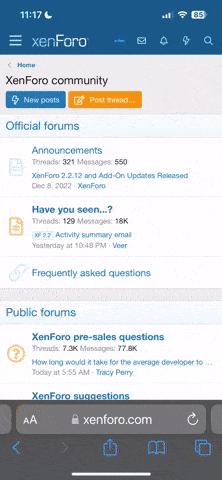Dakamaster
Just Hatched
Note:
Original post in AmebaIoT Forum:
Click here for:[Resources] BW16 Troubleshooting Guide (1)
Content
Uploading Solution
Method 1: OTA (Over The Air)
The B&T default factory image can be washed through the OTA method provided by Realtek’s Image Tool that allows users to update the firmware through the Ardunio UART process without fail. The detailed description of the OTA method and definition of common AT Commands are described in B&T “RTL8720D AT Command User Manual” Appendix 6.1, which can be found in the Reference section below.
Step 1 - Download and prepare the Image Tool.
Download ambd_sdk from the link of . The Realtek’s Image Tool can be found under the following file path:
“ambd_sdk\tools\AmbaD\Image_tool\image_tool.exe”
Step 2 – Use the AP command to connect the RTL8720DN Module to the Internet
Open any terminal communication program, Tera Term, etc.

Connect to AP via the AT Command:
“#ATPN=your-SSID,your-password”
and wait until ATPN responds
“#ATPN OK”
(For more details, please refer to B&T “RTL8720D AT Command User Manual” Section 3.2).
Note that the Wi-Fi connection of both the PC and RTL8720DN Module should connect to the same SSID address.
Step 3 – Generate the OTA.bin file
Use Ameba Image Tools from the link in the ambd_sdk downloaded in Step 1 to generate an OTA.bin that could be uploaded to the board wirelessly:
“ambd_sdk\tools\AmbaD\Image_tool\image_tool.exe”
Click the Generate tab, in the Generate Target Section select OTA_All. Then, tick the checkbox on the right side of Bin 3, and the Ardunio binary file can be found in the file path below:
“C:%USER%\AppData\Local\Arduino15\packages\realtek\tools\ameba_d_tools\1.0.5\km0_km4_image2.bin”

Then click Generate, save the generated OTA.bin file under the following file path:
“ambd_sdk\tools\DownloadServer”

Step 4 – Start the OTA process
Now we can download the program via UART in Ardunio, but since the RTLDuino USB chip is connected to LP_UART instead of LOG_UART. The pins LOG_UART_TX (GPIOA_7) and LOG_UART_RX (GPIOA_8) are used for program upload. However, the onboard USB-to-UART module is connected to LP_UART_TX (GPIOB_1) and LP_UART_RX (GPIOB_2) and thus cannot be used directly for program upload.

You can choose to either use an external USB-to-UART module connected to GPIOA_7 and GPIOA_8, or you could short these pins together to use the on-board USB for program upload:
References
Original post in AmebaIoT Forum:
Click here for:[Resources] BW16 Troubleshooting Guide (1)
Content
Uploading Solution
Method 1: OTA (Over The Air)
The B&T default factory image can be washed through the OTA method provided by Realtek’s Image Tool that allows users to update the firmware through the Ardunio UART process without fail. The detailed description of the OTA method and definition of common AT Commands are described in B&T “RTL8720D AT Command User Manual” Appendix 6.1, which can be found in the Reference section below.
Step 1 - Download and prepare the Image Tool.
Download ambd_sdk from the link of . The Realtek’s Image Tool can be found under the following file path:
“ambd_sdk\tools\AmbaD\Image_tool\image_tool.exe”
Step 2 – Use the AP command to connect the RTL8720DN Module to the Internet
Open any terminal communication program, Tera Term, etc.

Connect to AP via the AT Command:
“#ATPN=your-SSID,your-password”
and wait until ATPN responds
“#ATPN OK”
(For more details, please refer to B&T “RTL8720D AT Command User Manual” Section 3.2).
Note that the Wi-Fi connection of both the PC and RTL8720DN Module should connect to the same SSID address.
Step 3 – Generate the OTA.bin file
Use Ameba Image Tools from the link in the ambd_sdk downloaded in Step 1 to generate an OTA.bin that could be uploaded to the board wirelessly:
“ambd_sdk\tools\AmbaD\Image_tool\image_tool.exe”
Click the Generate tab, in the Generate Target Section select OTA_All. Then, tick the checkbox on the right side of Bin 3, and the Ardunio binary file can be found in the file path below:
“C:%USER%\AppData\Local\Arduino15\packages\realtek\tools\ameba_d_tools\1.0.5\km0_km4_image2.bin”

Then click Generate, save the generated OTA.bin file under the following file path:
“ambd_sdk\tools\DownloadServer”

Step 4 – Start the OTA process
- Open Windows Command Prompt, change the root directory to:
“ambd_sdk\tools\DownloadServer”. - Runs start.bat and waits for the port number displayed, the port number used by my PC is “ 8082 ”.

- Then, key in the ipconfig command in the Command Prompt to obtain your IPv4 address:

- Upon obtaining the ip address and port number, start the server program using the command in Windows Shell:
.\DownlaoadServer.exe YOUR-PORT-NUMBER ota.bin
The following information will be shown in the Shell terminal after the OTA server is set up correctly:

- Since previously we have already connected the BW16 module (OTA client) to the same SSID as the PC (OTA server) in step 2. Now, we will use another AT Command “#ATSO=IP-address,port-number” to connect to the OTA server (please refer to B&T “RTL8720D AT Command User Manual” Section 2.9 for more information).
Upon key in the command, the information of ”Erase is ongoing……” will appear.

You can see that the terminal shows OTA status, wait until the whole uploading process finishes. When OTA finish, press the reset button again.
Now we can download the program via UART in Ardunio, but since the RTLDuino USB chip is connected to LP_UART instead of LOG_UART. The pins LOG_UART_TX (GPIOA_7) and LOG_UART_RX (GPIOA_8) are used for program upload. However, the onboard USB-to-UART module is connected to LP_UART_TX (GPIOB_1) and LP_UART_RX (GPIOB_2) and thus cannot be used directly for program upload.

You can choose to either use an external USB-to-UART module connected to GPIOA_7 and GPIOA_8, or you could short these pins together to use the on-board USB for program upload:
- PA8 ––– PB2
- PA7 ––– PB1
References
- For more information, please visit the following websites:
- AmebaIoT Forum:
- Since RTL8720DN BW16 is not officially supported by Realtek, alternatively if you want to know more about our AmebaD Family (RTL8722DM & RTL8722DM-MINI) and ambd_arduino opensource SDK, please also visit:
- AmebaIoT official website: for more examples supported;
- Join our FB Forum (English version) to further discuss with us: ;
- If you would like to know more about the BW16 development board, please refer to the websites below:
- Introduction of RTL8720DN on Instructable:
- Load Arduino image into BW16:
- RTL8720DN (BW16) IMG2 SIGN Invalid Solution:
- B&T “RTL8720D AT Command User Manual”:
- FTDI Driver Download from here:
- Introduction of RTL8720DN on Instructable: