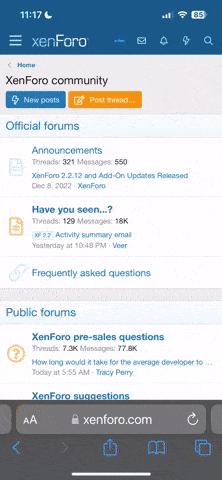Materials
In this example, we use the Ameba RTL8722 module connects to a Waveshare 2.9inch e-Paper module to display a few QR codes. The display uses the flexible substrate as a base plate, with an interface and a reference system design. The 2.9” active area contains 296×128 pixels and has 1-bit white/black full display capabilities. An integrated circuit contains gate buffer, source buffer, interface, timing control logic, oscillator, etc… are supplied with each panel. You may refer to the official to know more information about this module. Front view of the e-Paper Module:

RTL8722 wiring diagram:
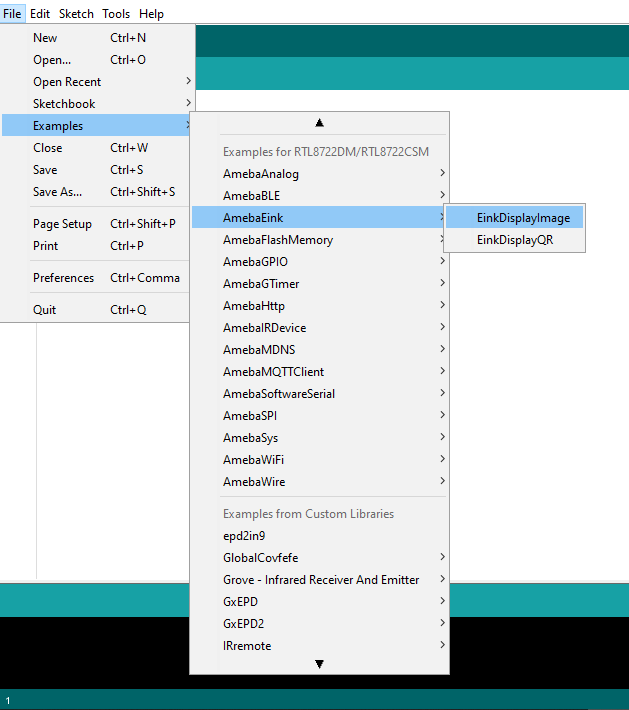
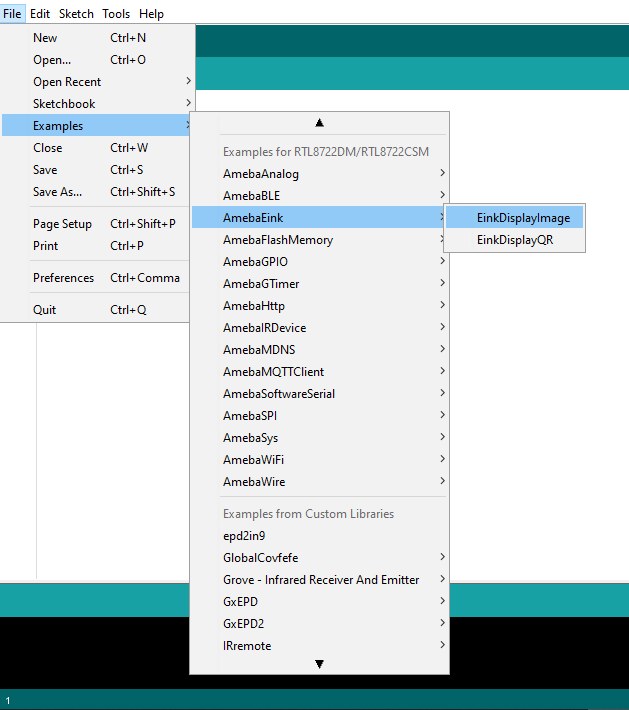
Firstly, you need to prepare a picture/photo in the format of 296×128 pixels. We can easily find a photo resizing tool online, for example, the . Following the instructions on the website, then download the generated image in JPG format. Secondly, we use the tool to transfer the downloaded 296×128 image into hexadecimal codes. You can visit this link to get detailed instructions. Then we move to the coding part for this example. First, make sure the correct Ameba development board is selected in Arduino IDE: “Tools” -> “Board” -> “RTL8722CSM/RTL8722DM”. Then open the “DisplayQR” example in “File” -> “Examples” -> “AmebaEink” -> “EinkDisplayImage “:

Upon successfully upload the sample code and press the reset button, you need to wait for around 1~2 seconds for the e-Paper module to fresh its screen. Then the screen will start to display an image for 5 seconds first, then 3 different QR codes will be displayed every 5 seconds (showing in the screenshot below, y may scan the QR codes and find out more information if you wish to). Lastly, a gif in which forms of 3 frames will be displayed for a few seconds.

Code Reference
[1] We use Good Display GDEH029A1 2.9 Inch / 296×128 Resolution / Partial Refresh Arduino Sample Code to get the e-Paper successfully Display:
[2] Provide the link to how to generate a QR code on the E-paper module:
If you need additional technical documents or the source code for this project. Please visit the official websites and join the Facebook group and forum.
Ameba Official Website:
Ameba Facebook Group:
Ameba Forum:
- Ameba x 1
- Waveshare 2.9inch e-Paper HAT (D) x 1
In this example, we use the Ameba RTL8722 module connects to a Waveshare 2.9inch e-Paper module to display a few QR codes. The display uses the flexible substrate as a base plate, with an interface and a reference system design. The 2.9” active area contains 296×128 pixels and has 1-bit white/black full display capabilities. An integrated circuit contains gate buffer, source buffer, interface, timing control logic, oscillator, etc… are supplied with each panel. You may refer to the official to know more information about this module. Front view of the e-Paper Module:

RTL8722 wiring diagram:
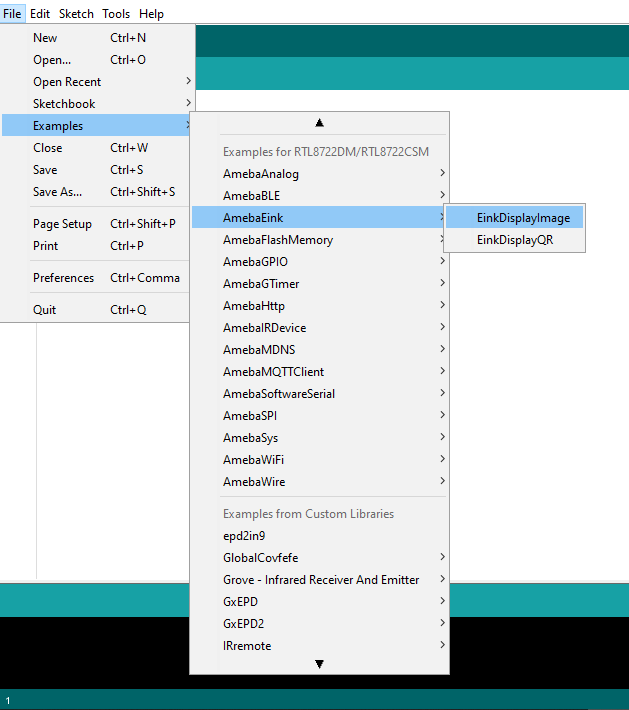
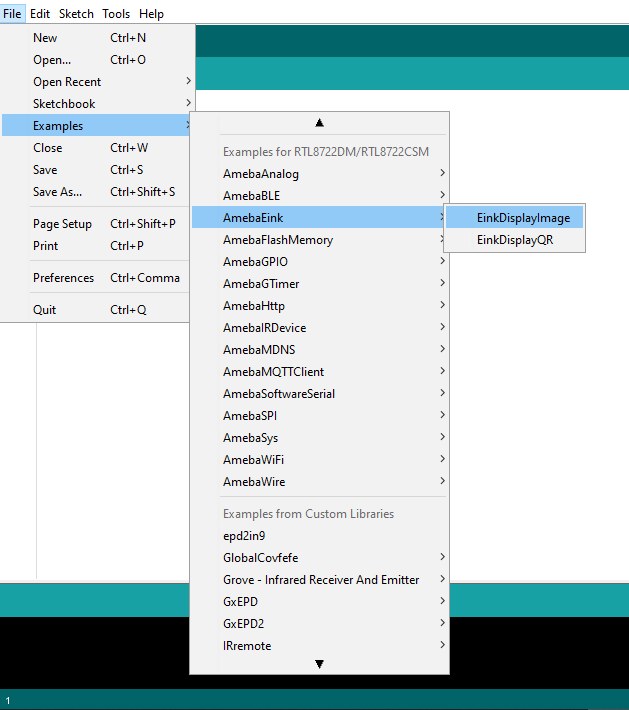
Firstly, you need to prepare a picture/photo in the format of 296×128 pixels. We can easily find a photo resizing tool online, for example, the . Following the instructions on the website, then download the generated image in JPG format. Secondly, we use the tool to transfer the downloaded 296×128 image into hexadecimal codes. You can visit this link to get detailed instructions. Then we move to the coding part for this example. First, make sure the correct Ameba development board is selected in Arduino IDE: “Tools” -> “Board” -> “RTL8722CSM/RTL8722DM”. Then open the “DisplayQR” example in “File” -> “Examples” -> “AmebaEink” -> “EinkDisplayImage “:

Upon successfully upload the sample code and press the reset button, you need to wait for around 1~2 seconds for the e-Paper module to fresh its screen. Then the screen will start to display an image for 5 seconds first, then 3 different QR codes will be displayed every 5 seconds (showing in the screenshot below, y may scan the QR codes and find out more information if you wish to). Lastly, a gif in which forms of 3 frames will be displayed for a few seconds.

Code Reference
[1] We use Good Display GDEH029A1 2.9 Inch / 296×128 Resolution / Partial Refresh Arduino Sample Code to get the e-Paper successfully Display:
[2] Provide the link to how to generate a QR code on the E-paper module:
If you need additional technical documents or the source code for this project. Please visit the official websites and join the Facebook group and forum.
Ameba Official Website:
Ameba Facebook Group:
Ameba Forum: